Start in 24 hours

1
Prestashop and template installation
- Choose template from list
- Fill simple form and press Order shop button
- After payment we send you template to install
- Choose hosting provider it can be any web hosting. You can also order hosting from us if you wish
- Make clean installation of Prestashop CMS to your hosting Instructions how install Prestashop can be found here
- Template installation
- 6.1. In your PrestaShop admin panel go to Design-> Theme and Logo section. Click Add new theme button at the top to add a new theme.

- 6.2. Click Add file button to import a theme from your computer. From the folder of your template package choose
xxxx.zipfile (wherexxxxis the name of your theme file we sent you). Click Open and Save the changes.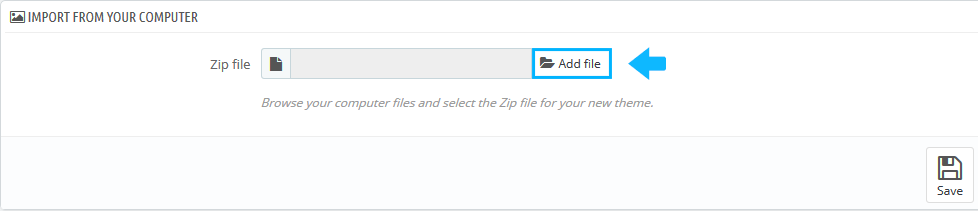
- 6.3. Once, the theme has been uploaded, it appears at the back-end in Design -> Theme and Logo section. Scroll down to Select a theme for the shop section. Hover the cursor over the theme and click Use this theme button to enable the theme.
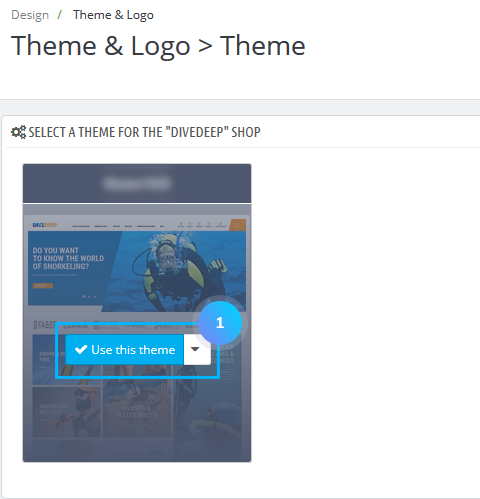
- Logo upload.
- 7.1 In Design-> Theme and Logo section in LOGO tab click Add file button to set logo from your computer choose
logo.jpgfile (where logo is the name of your logo file). Click Open and Save the changes.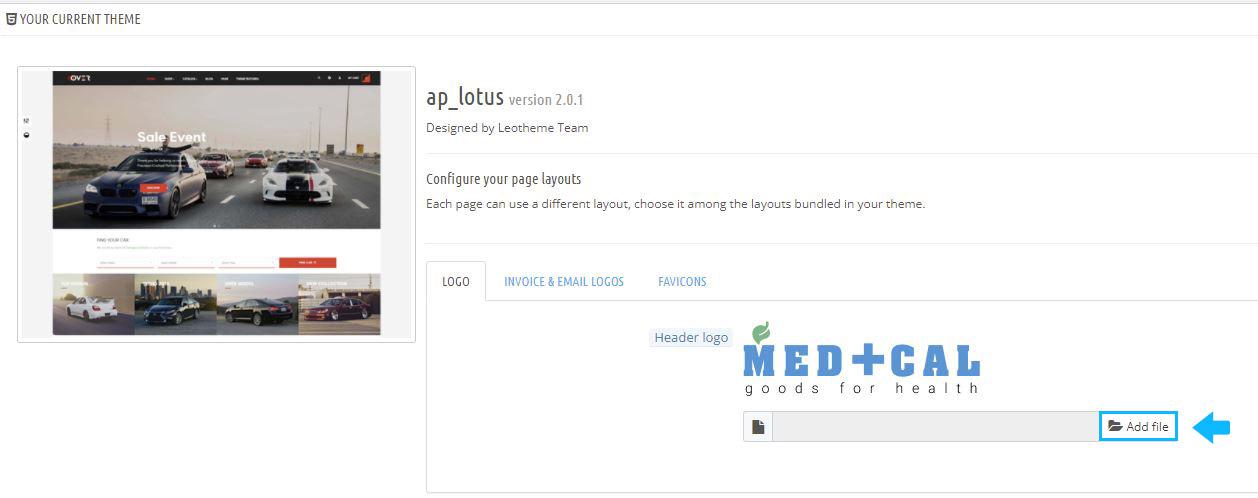
2
Uploading products to shop
To add products to shop you have two possibilities:
3
Enjoy the result
To fully enjoy the result - immediately place an for your new store. 1 day and you can make your dream come true.

